TeamsとinterpreteXをPC1台で使う方法
Windows10ではTeamsとinterpreteXを同時にご利用頂く事が可能です。モバイルデバイスでの通訳聴取が難しい場合や、PC1台で完結させたい場合は是非お試し下さい。ZoomやGoogle MeetやWebex等のWeb会議システムとの組合せでも可能です。

音量ミキサーの開き方
Windowsのサウンドアイコンを右クリックし、音量ミキサーを開いて下さい。
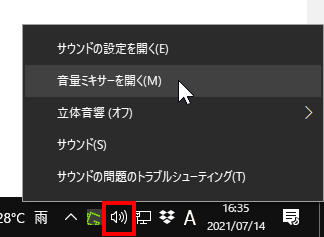
注意!
- PCに負荷がかかる場合は、interpreteXを開いているChrome / Edgeをリロードして「Play」を押して下さい。
- WEB会議システムがブラウザでしか動作しない場合、WEB会議はEdge、interpreteXはChromeとブラウザーを使い分ける事で音量ミキサー機能をご利用頂く事が可能となります。
You can use Teams and interpreteX on Windows 10. If you have difficulty listening to an interpreter on your mobile device, please try it. It can also be combined with a web conferencing system such as Zoom, Google Meet, or Webex.
- Open Teams in the app.
- Open interpreteX in Chrome / Edge.
- Open the Windows 10 Volume Mixer.
- Please control the volume of Teams appropriately and listen to the interpreter.

How to open the volume mixer
Right-click on the Windows sound icon to open the volume mixer.
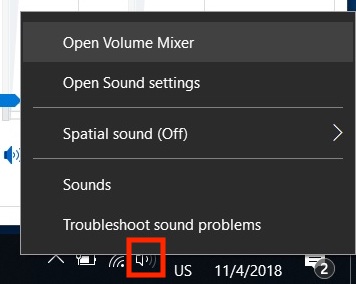
Caution!
- If your PC is overloaded, reload Chrome / Edge with interpretX open and press "Play".
- If the web conferencing system works only with an internet browser, you can use the volume mixer function with Microsoft Edge for web conferencing and Google Chrome for interpreteX.